Use rConfig to manage your Cisco switches
This article shows you how to use rConfig to manage your Cisco switches, rConfg is a great management tool (free of charge) that can be use to manage and backup the configuration in your Cisco switches and routers. You'd love it once you start using it, and surely it will help you keeping track of your Cisco devices. Needless to say that you need to have some kind of backup in place for the configuration of your Cisco switches and routers, and that this need is actually a requirement for any Network Audit of your systems
This is what we'll do in this tutorial:
- Get the rConfig VM ready with CentOS
- Installing rConfig
- Configure the rConfig web interface
- Add your Cisco devices
1. Get the VM rConfig ready with CentOS
Set up on your environment a VM and install on it CentOS7 (64-bit), that's my favourite Linux distro. I was very generous and gave it 30GB of storage so that it can save as many config files from your Cisco switches as you like (don't forget obviously to backup the VM itself). I used these settings:
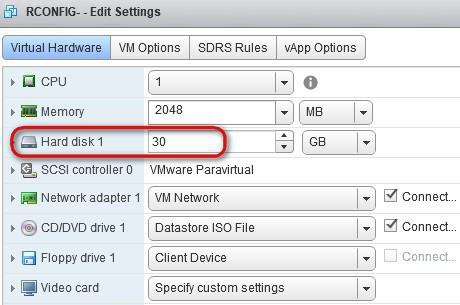
For the installation type, choose "Infrastructure Server" only. Set the root password and DO NOT create any user

Ensure that on the installation screen of CentOS you click on "Network & Hostname" and set the network to on, otherwise it will start disconnected by default
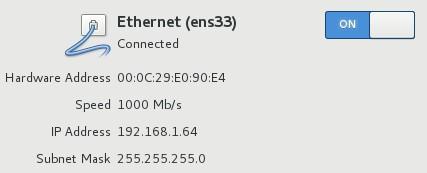
If you want to use DHCP that's great, but if you prefer static IP instead, enter the following line on the terminal once you are up and running (mine defaults to ens192, but your lan name might be different):
vi /etc/sysconfig/network-scripts/ifcfg-ens192
Set the following:
- BOOTPROTO=none
- ONBOOT=yes
- IPADDR=192.168.0.x
- NETMASK=255.255.255.0
- GATEWAY=192.168.0.x
- NM_CONTROLLED=no
Edit also your DNS servers and add them to your rConfig VM box (only if you don't want to use DHCP, of course):
vi /etc/resolv.conf
Set the following in the resolv.conf file, for your Primary and Secondary DNS server respectively:
- nameserver 192.168.0.x1
- nameserver 192.168.0.x2
Edit the hostname of the system and just call it "rconfig"
vi /etc/hostname
systemctl restart network #run this after you have changed the name
Get as well the net-tools from the CentOS repos (it doesn't harm to run this command if you already have it installed):
yum -y install net-tools
Finally, and before leaving the configuration of your rConfig VM, be gentle and check for updates, that will also verify that your machine is connected to the Internet
yum -y update
Start a putty session to your fine configured rConfig VM, it would be easier that way to copy and paste commands. As part of this guide of how to use rConfig to manage your Cisco switches, please visit the rconfig official website here: http://help.rconfig.com/ from where you can get this script to be run on your VM:
cd /home
curl -O http://files.rconfig.com/downloads/scripts/install_rConfig.sh -A "Mozilla"
chmod +x install_rConfig.sh
./install_rConfig.sh
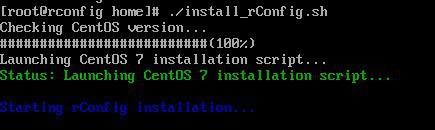
All the required packages will be installed for you, thank you rConfig! :) Answer the questions that follow with a yes, yes
- Do you want to allow root access to FTP....? yes
- Do you want to enter your own NTP server...? yes
At the time of MySQL installation, enter the root password to be blank, in other words: none, then set a new password for MySQL

- Remove anonymous user..? yes
- Disallow root login remotely...? no
- Remove test database and access to it...? yes
- Reload privilege tables now...? yes
Once the installation is completed, give a fine reboot to your VM, then run:
home# ./centos_postReboot.sh
3 Configure the rConfig web interface
Almost there! Now visit https://rconfig/install to understand what is happening. Follow the wizard after, accepting the license. In the "Database Setup" window, enter these details, with the MySQL password for the root included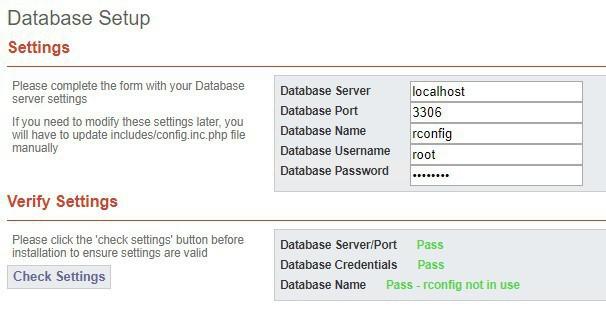
After you click on "Check Setting" and have all green light, click on "Install Database". Any issues go and verify your settings again (there should be no other 'rconfig' MySQL on your network)
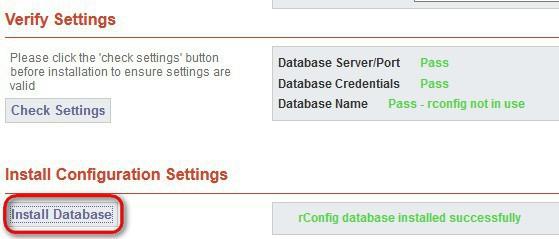
Do the final checks and take note of the initial logon details for rConfig
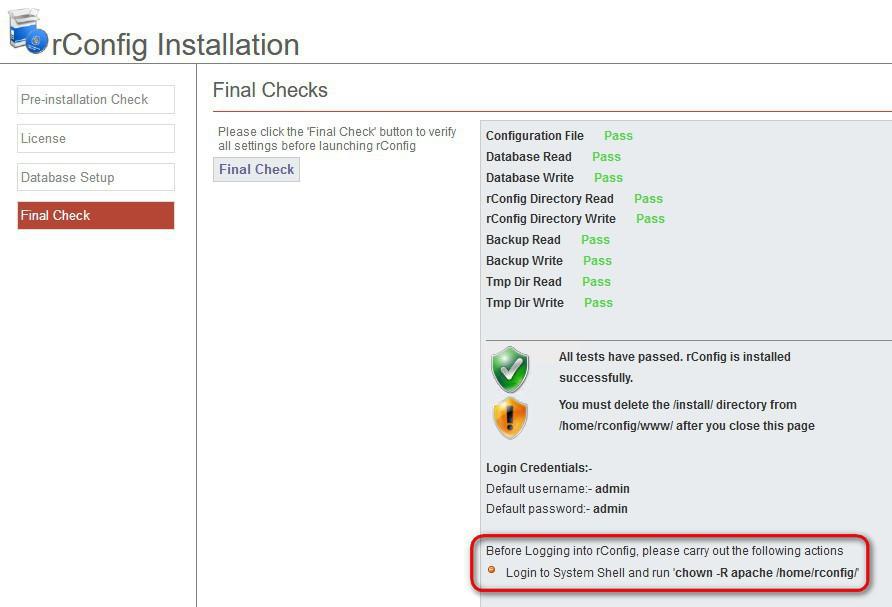
An finally, time to use rConfig to manage your Cisco switches. Visit the "Settings" web section and do the following:
- Set your correct timezone
- Set the username/password for your Cisco devices, as well as the "enable" password
- Set your e-mail settings (do a test after your have configured the e-mail)
- Add a 2nd admin user, just in case
Visit the section Devices > Commands and under the category of "Switches" add these two commands:
- show running-config
- show interface status
- show ehterchannel summary
- show ip route
- show cdp neigh
- show ip access-list
- show spanning-tree active
Then, feel free to add your first Cisco switch to the list (be mindful of the 'device name', once you chose it you'll have to delete the device if you want to update it):

Create a "Schedule Task" to download the configuration of the "Switches" category on the 1st and the 15th of every month, so you'll have piece of mind knowing that your running-config are all being backup on regular basis; you just will need to ensure that (of course) the rConfig VM is backup too!
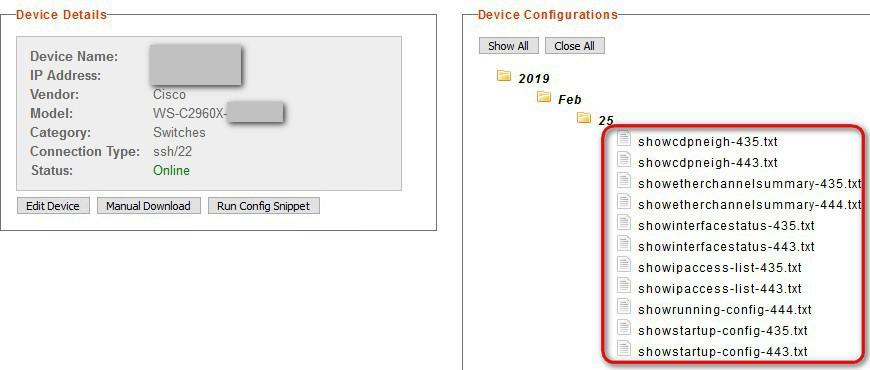
Thank you for reading!
If you have enjoyed this article about how to use rConfig to manage your Cisco switches you might like these other ones too:
- Cisco switches useful tips https://www.nazaudy.com/cisco-switches-useful-tips
- Enable NetFlow V9 in Cisco Switches with PRTG https://www.nazaudy.com/enable-netflow-v9-in-cisco-switches-with-prtg
London, 25 February 2019
References
Comments powered by CComment